Creating Azure Traffic Manager and Integrate with Azure API Management Service
Prerequisites
Azure Subscription
Azure API Management service instance - A running instance of Azure API Management (APIM) service is required for integrating with Azure Traffic Manager. Refer previous article, Creating Azure API Management Service Instance and Importing Backend APIs to create an APIM service.
Introduction: Azure Traffic Manager
Azure Traffic Manager is one of the load balancer service provided by Azure. It is a DNS-based traffic load balancer. This load balancer service allows to distribute the traffic to the configured pubic facing applications across the different Azure regions with increased application availability, performance and helps in maintaining zero downtime during planned service activities.
Azure Traffic Manager provides the configured application’s public endpoint with high availability and quick responsiveness.
The Traffic Manager works at the DNS level which is at the Application layer (Layer-7). Traffic Manager uses DNS to direct the client request to the appropriate service endpoints configured. It provides health monitoring functionality for each endpoint. Traffic manager is not a proxy or gateway. Traffic Manager does not see the traffic passing between client and service.
How Azure Traffic Manager Works?
The below figure (Fig.1) depicts the working of Azure Traffic Manager
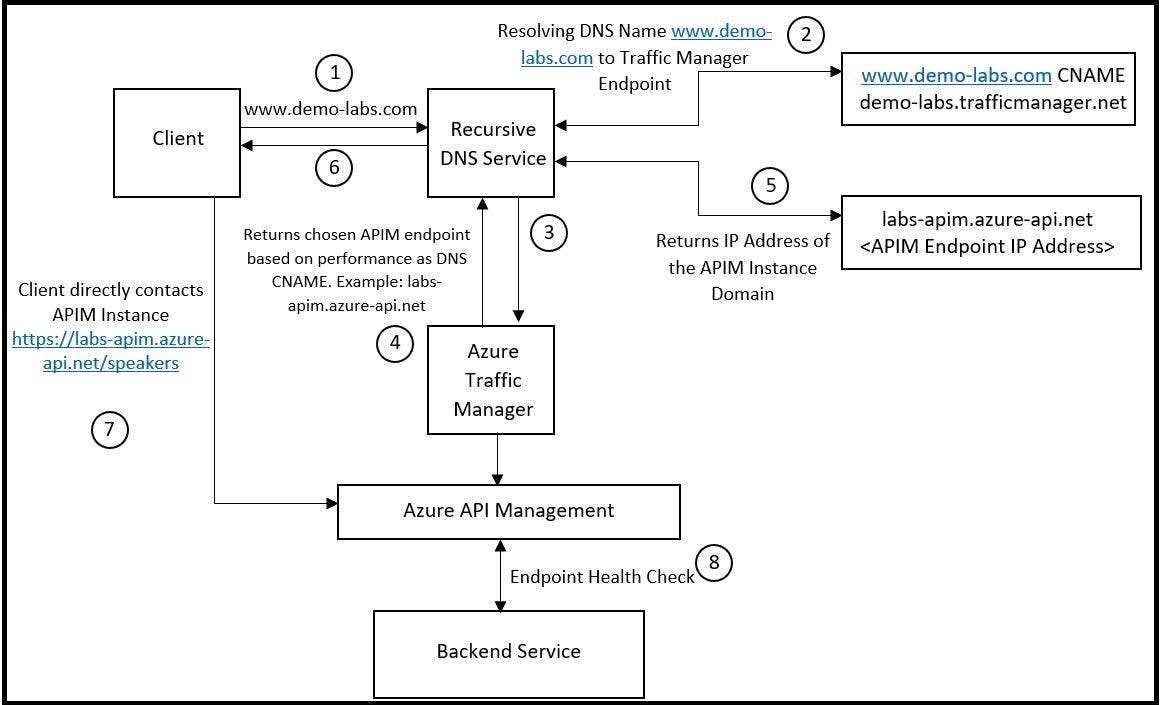
Fig.1. Client connecting with API Management Service Instance using Azure Traffic Manager
Sequence
Note: As a prerequisite, need to configure the domain name to point to the traffic manager endpoint. In this article it is explained with an example of domain name demo-labs.com to point to labs-apim.azure-api.net, using a DNS CNAME record
Client attempts a connection to demo-labs.com. The client sends a request to recursive DNS service to resolve the domain name
The recursive DNS service, contacts the name servers of the domain name demo-labs.com, this will return a CNAME record of the DNS servers which points to traffic manager endpoint(labs-apim.azure-api.net).
The Traffic Manager name servers receive the request. They choose an endpoint based on, configured state of each endpoint (disabled endpoints are not returned) (or) current health of each endpoint, as determined by the Traffic Manager health checks (or) the chosen traffic-routing method.
The chosen endpoint is returned as another DNS CNAME record. In this case, labs-apim.azure-api.net is returned.
Next, the recursive DNS service finds the name servers for the azure-api.net domain. It contacts those name servers to request the labs-apim.azure-api.net DNS record. A DNS 'A' record containing the IP address of the APIM service endpoint is returned.
The recursive DNS service consolidates the results and returns a single DNS response to the client.
The client receives the DNS results and connects to the APIM service endpoint directly, not through Traffic Manager
Creating Traffic Manager using Portal
Step1. Create a new resource, Traffic Manager Profile and click on “Create” button
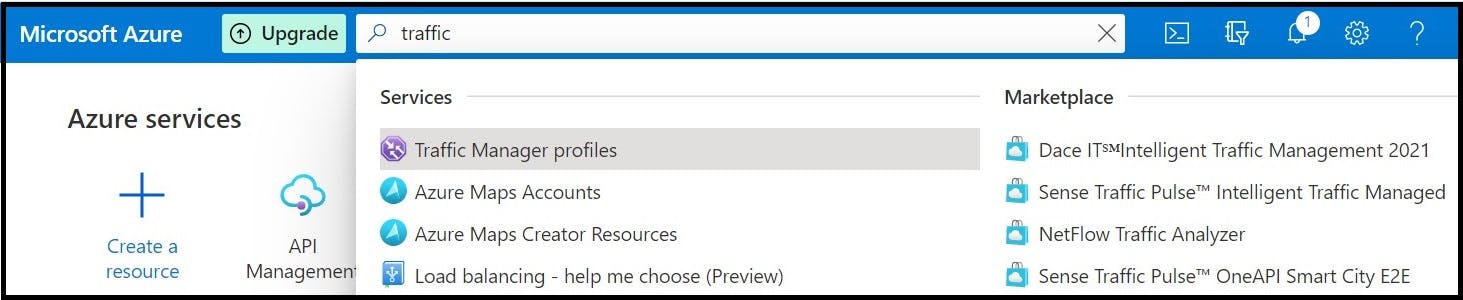
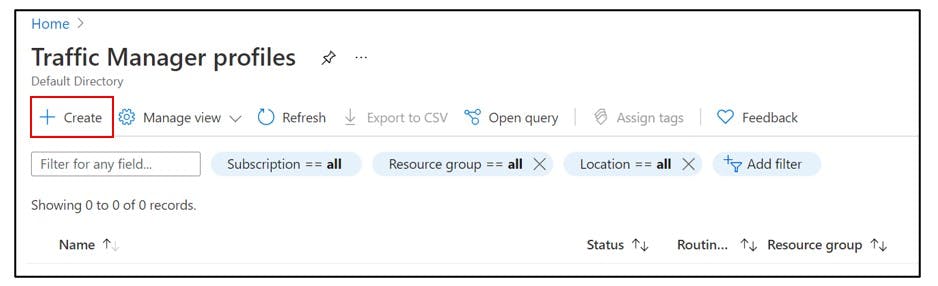
Step2. Enter the Traffic Manager Profile details and click Create
Name: Traffic Manager Profile details
Routing Method: Performance/Weighted/Priority/Geographic/Multivalue/Subnet
Subscription
Resource Group: Select the existing resource group or choose from existing resource group
Resource Group Location
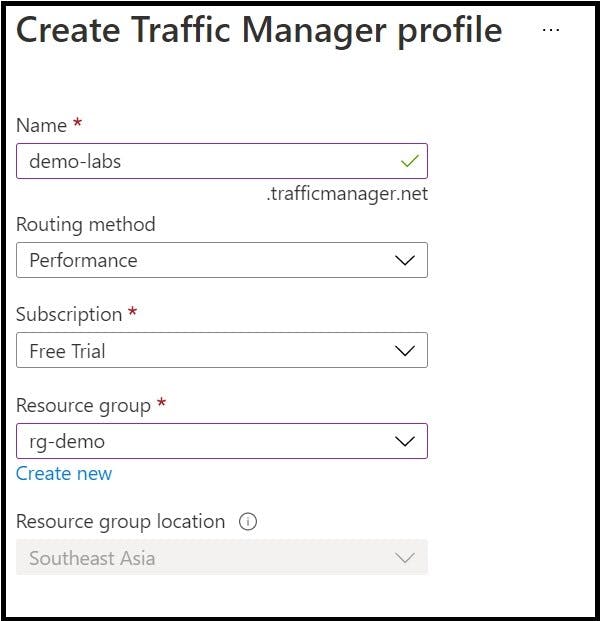
Step3. Once created, navigate to the newly created Traffic Manager Profile
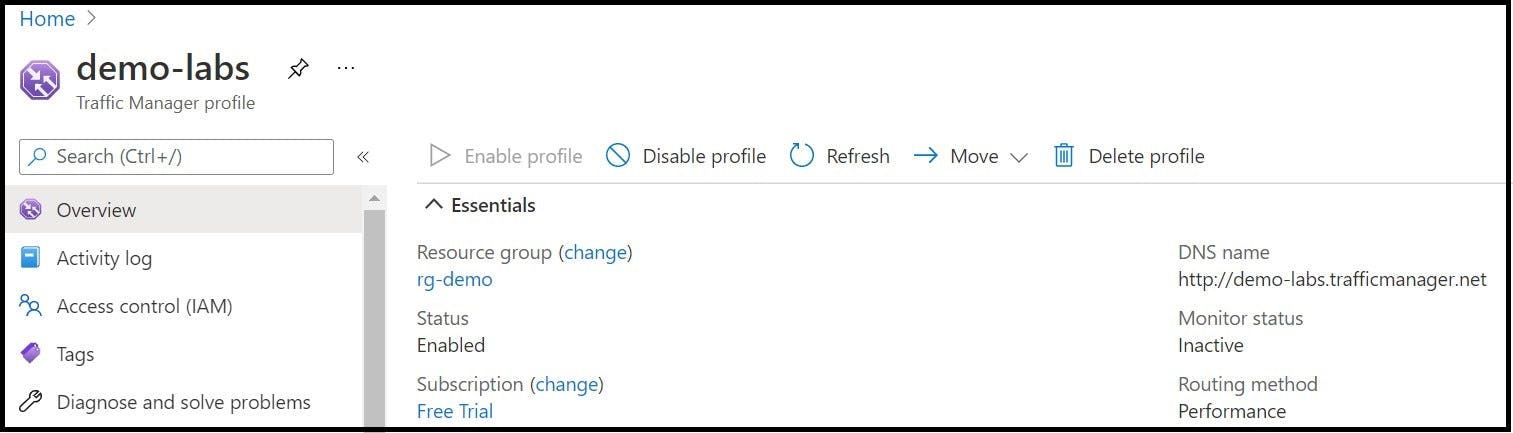
Integrate Azure Traffic Manager and Azure API Management Instance
Step4. Navigate to newly created Traffic Manager Profile and click on Endpoints from the left blade and click Add to add a new endpoint in Traffic Manager
Step5. Enter the details of the endpoint to add. Here, APIM service endpoint which per se points to the Microsoft provided backend APIs
Type: External is selected
Name: name of the endpoint
FQDN: FQDN of the Azure API gateway created
Once the endpoint details are added, click Add button
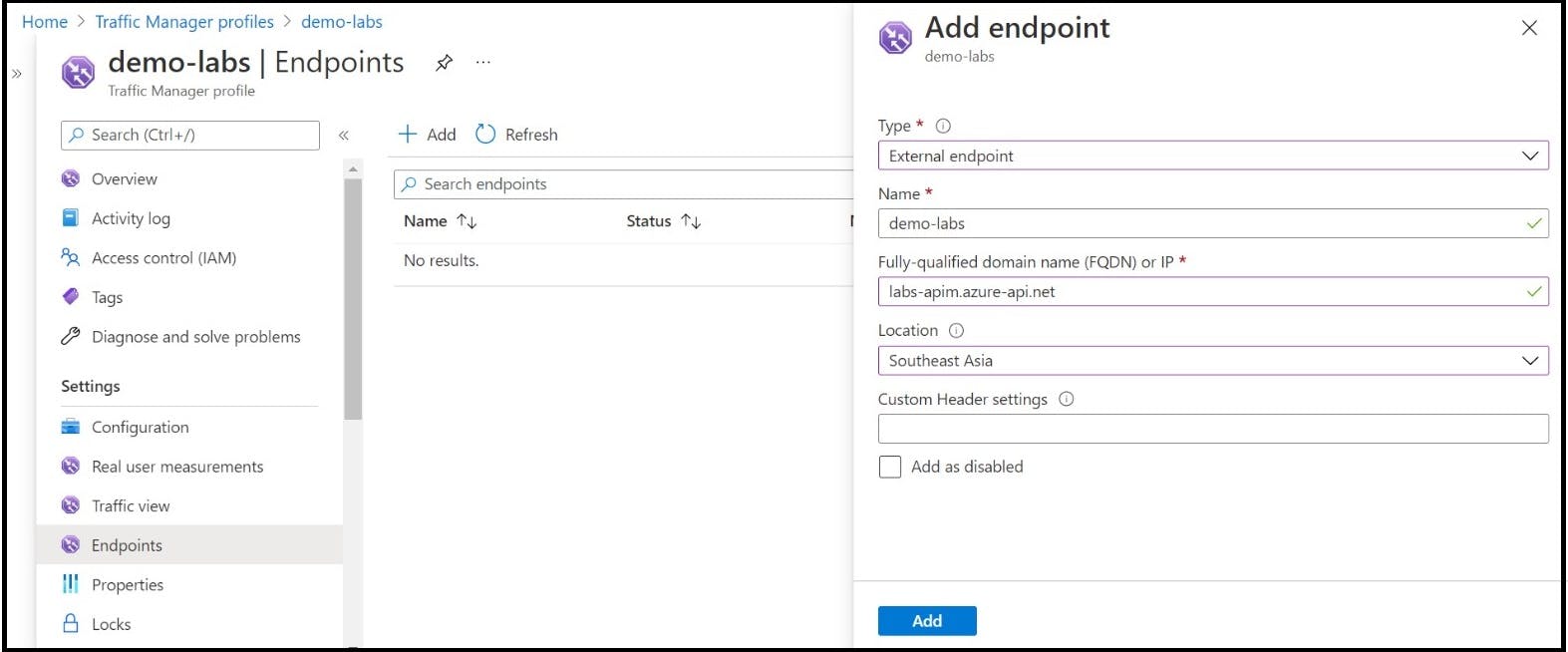
Step6. Once the endpoint added, the monitor status will be “checking endpoint”. This explains that the Azure Traffic Manager probes the endpoint added to determine the availability/health of the endpoint. This will take some time to view the status of endpoint

Step7. After sometime, the monitor status is noticed as Degraded. This is because the APIM instance endpoint cannot be accessible so the probe request might receive a response other than 200 OK (which is the default response the Traffic Manager expects).
Note: If the API response is expected to return other than 200 OK response, then navigate to configuration menu from the left blade and configure the expected response code
Step8. To make the endpoint status to Online, navigate to Configuration menu in Traffic Manager Profile i.e., demo-labs. Below mentioned configurations has been made
Protocol: HTTPS
Port: 443
Path: APIM valid API endpoint Path
Custom Header settings: Ocp-Apim-subscription-Key
Expected Status Code Ranges: Left to default (200)
Once the configuration is done, click on Save.
To resolve the Degraded endpoint monitor status in Traffic manager, need to map the Traffic Manager’s domain name to APIM instance as a custom domain. To achieve this, create a self-signed certificate with CN entry as Traffic Manager domain name demo-labs.trafficmanager.net
Step9. mkcert utility is used to create a self-signed certificate with Traffic Manager domain name. The newly created certificate is exported to pfx file and will be uploaded to the APIM custom domain
Step10. Navigate to APIM instance and choose Custom Domain menu and click on Add to create a new custom domain
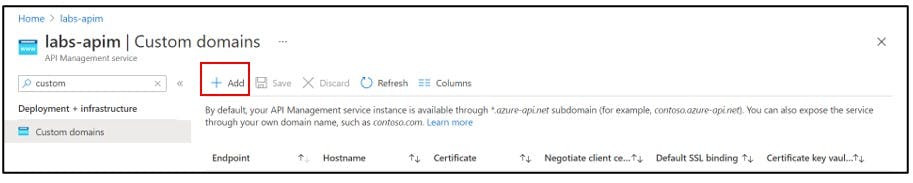
Step11. Enter the required inputs and click on Add button
Type: Gateway
Hostname: Traffic Manager Hostname
Certificate: Select custom. Upload the newly created pfx file and provide password of the pfx file
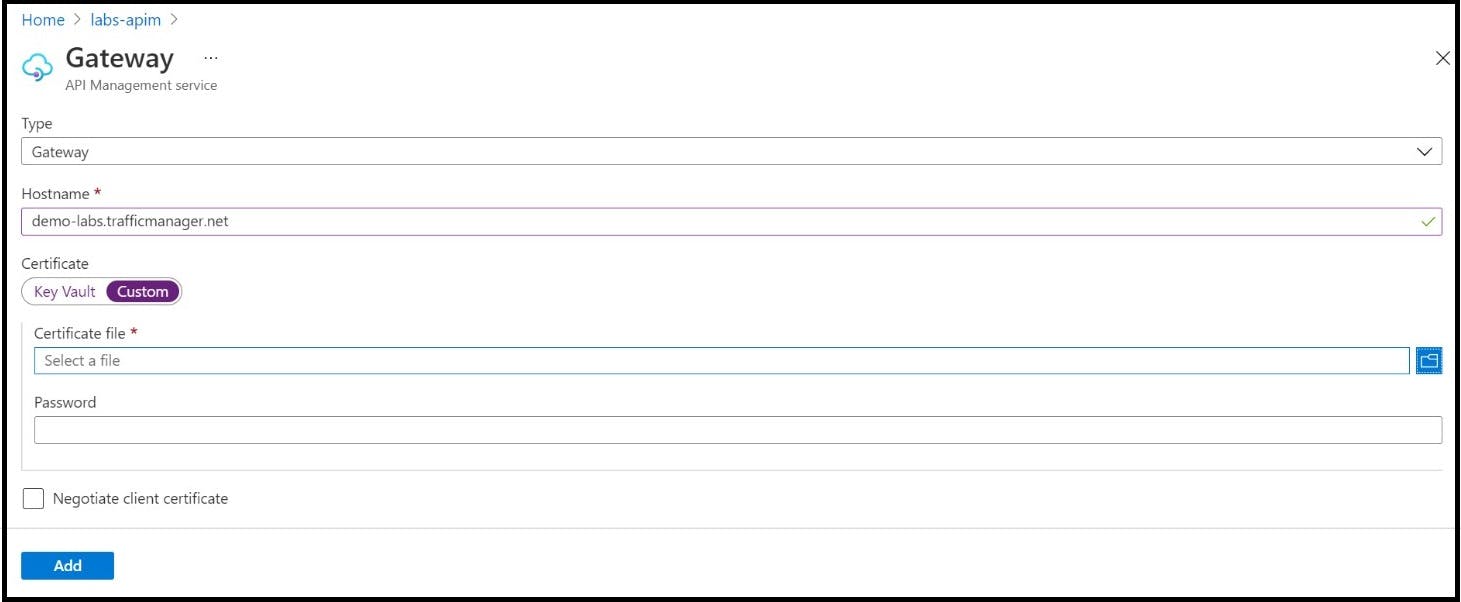
Step12. Once added, click on Save to complete the creation of custom domain for APIM

After the APIM service is updated with the custom domain name, now the APIM APIs can be accessed using the Traffic manager domain name demo-labs.trafficmanager.net/speakers. The below screenshot refers to the same tested from POSTMAN tool
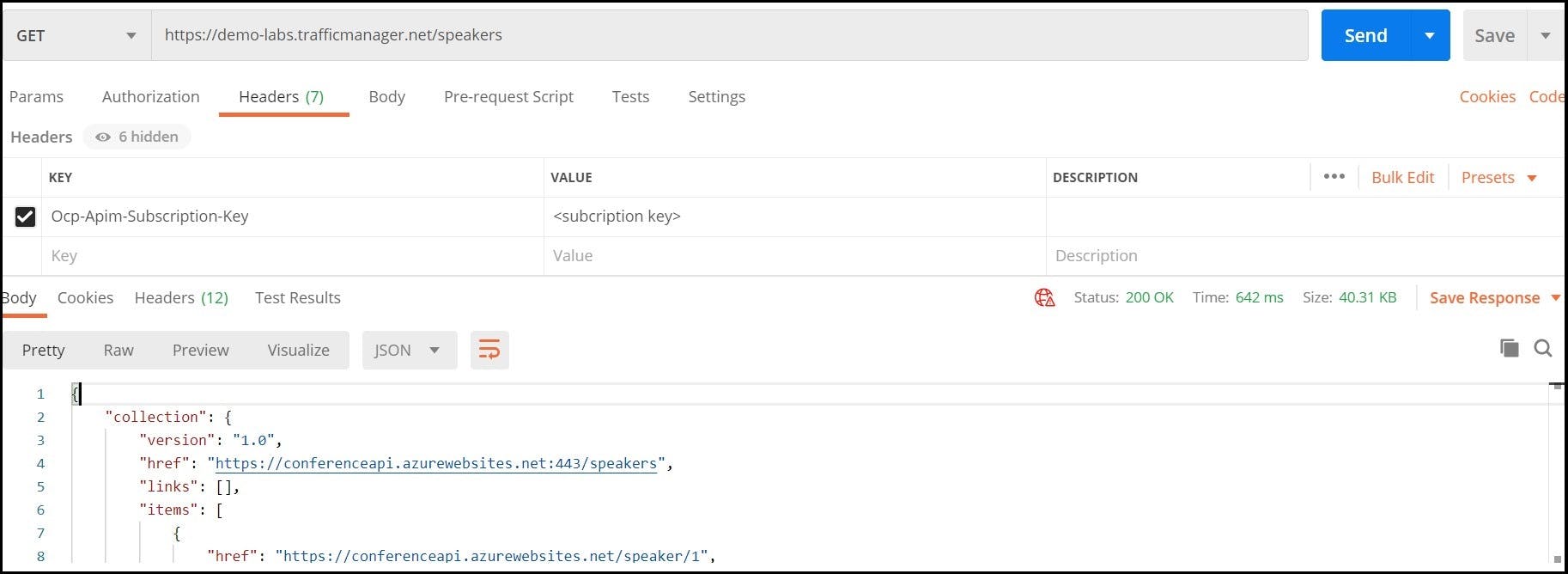
In Traffic Manager demo-labs, the endpoint monitor status changed to Online from Degraded

References
Azure Traffic Manager
https://docs.microsoft.com/en-us/azure/traffic-manager/traffic-manager-overview
https://docs.microsoft.com/en-us/azure/traffic-manager/quickstart-create-traffic-manager-profile
